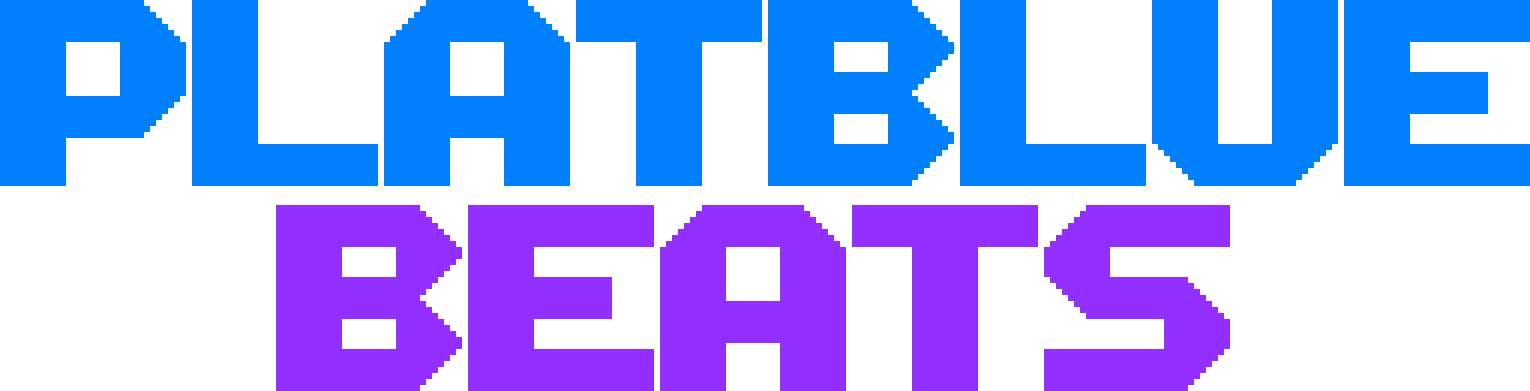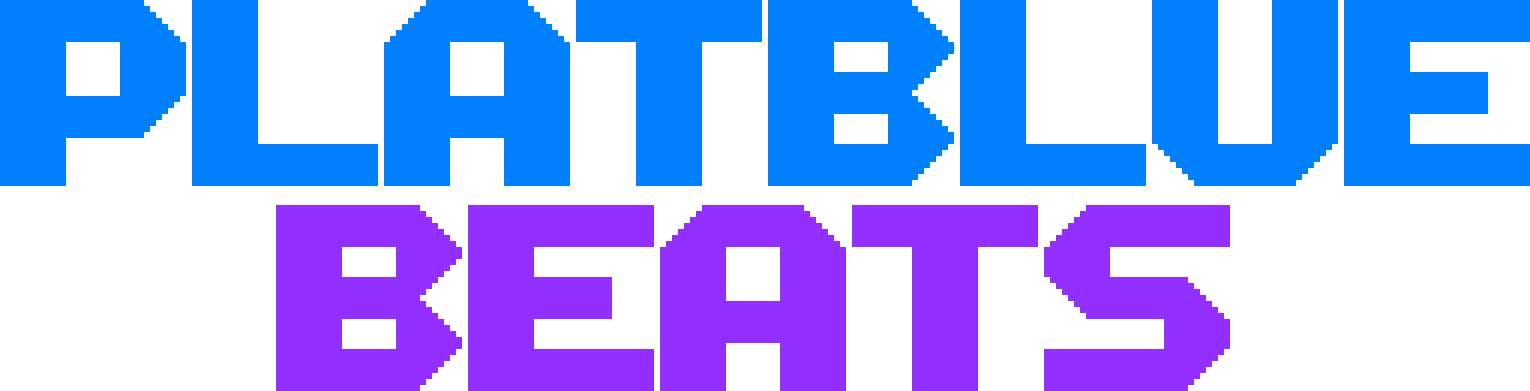LINKS
Home
Custom Songs Guide
Featured Custom Songs
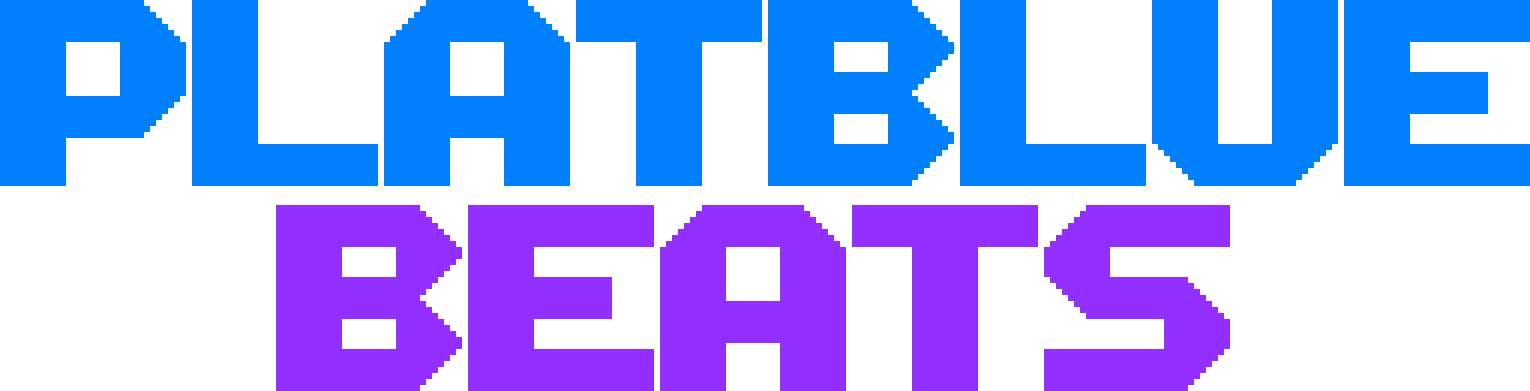
Custom Songs Guide
============================================
How to make a custom song:
- Get ogg file of the song you want map, if its not an ogg file you need to convert it to ogg using Audacity.
- Go to custom songs folder
- Create a folder there, its name will be the song ID, so don't put any special characters or spaces in the folder name!
- Inside the song's folder put these files:
* cover.png --- Song cover image displayed in song selection menu, image size should be 256x256
* info.ini --- You can copy and modify already existing info.ini for this song, contains info about the song, like: name, difficulty and more
* song.ogg --- The song file, make sure it has correct BPM (see section below) and is cut properly, because you cannot change song offset in-game
- Now open/reload the game, select game style and find your song in song selection, press F7 to open map editor
- Map editor controls: Space - start preview from current section, Left Click - Place object, Right Click - Remove object, Scroll up/down - Go section up/down, Ctrl+S - Save song, Enter - Play test the song
- Enter correct "Length of 1/4 of 1 beat" (check supported BPMs and their values in the section below) and if you are on Beats Style; "Attacks speed" (beats style attacks recommended speed: 100+)
- Start mapping! Just remember to save before playing!
============================================
Supported BPMs and values
Supported BPMs list (from 1 to 3000 BPM) [56kb]
Python code for generating own list [1kb]
MY BPM IS NOT ON THIS LIST!!!
If your song's BPM is not supported, you should change the song BPM using Audacity
- Find closest BPM to the original unsupported BPM in Supported BPMs list, then, open original song in Audacity, select all go to "Effects" > "Change Tempo" and change BPM from original to the new supported BPM.
- Export ogg and you're done!
============================================
About info.ini:
info.ini contains info about a song, here's all items explained:
* song.name [text] - Song name that displays in-game
* song.creator [text] - People/Person who composed this song
* song.url [text] - Link to the song
* difficulty [number] - Tells the what difficulty this song is, 1 - easy, 2 - normal, 3 - hard, 4 - master
* preview.start [number] - Song position (in MS) where song preview (in song selection menu) starts
* map.creator [text] - Person who created this map
Download example info.ini file:
Example info.ini file [1kb]